Web Platform
Koolmesh web platform https://www.iot.koolmesh.com/emergency enables users to monitor the emergency device and check all the reports and do some basic information setting. If users want to schedule their monthly test and annual test for their emergency device, they need to do the schedule on Koolmesh app, the web platform only supports checking the report and schedule.
Project name : UK Network name : Demo
Below all the example are taken from above project and network.
Emergency Device
Users can have the emergency devices list by selecting the corresponding project and network and zone, or users can check it by the device’s name.
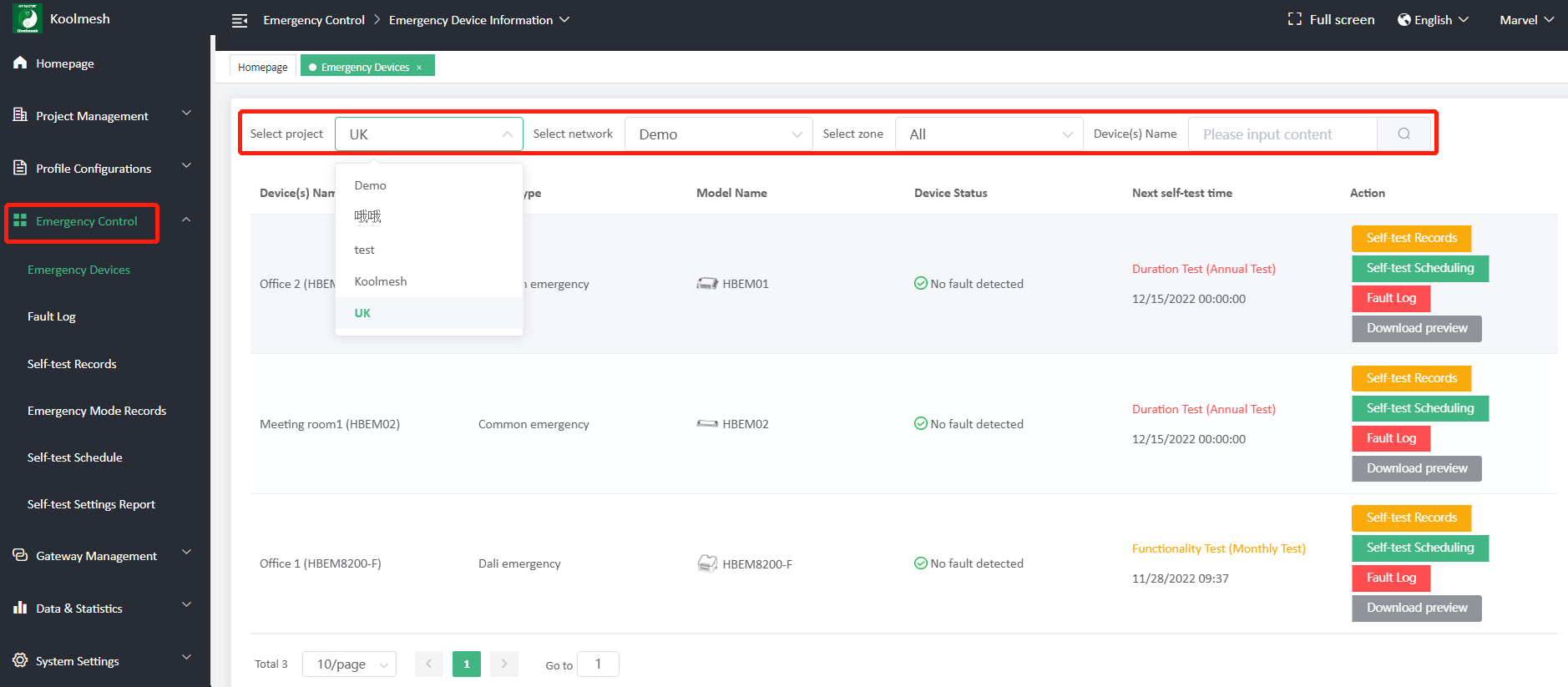
● Self-test records
This button is an overview function which enables users to check all the self-test records of this device. If users have made the remark or signature for the corresponding record, then the confirm status will be confirmed.
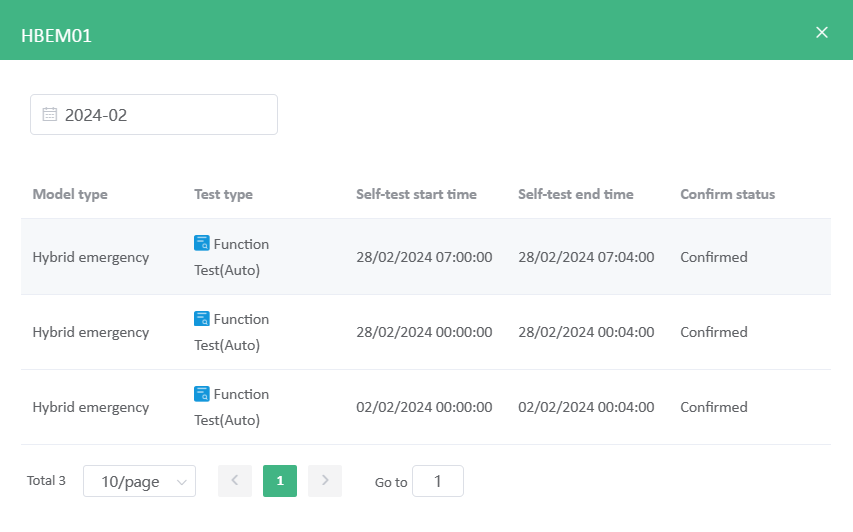
● Self-test scheduling
This button is an overview function which enables users to check the self-test schedule of this device. lf users want to make the schedule for the device, they need to make it in the Koolmesh app.
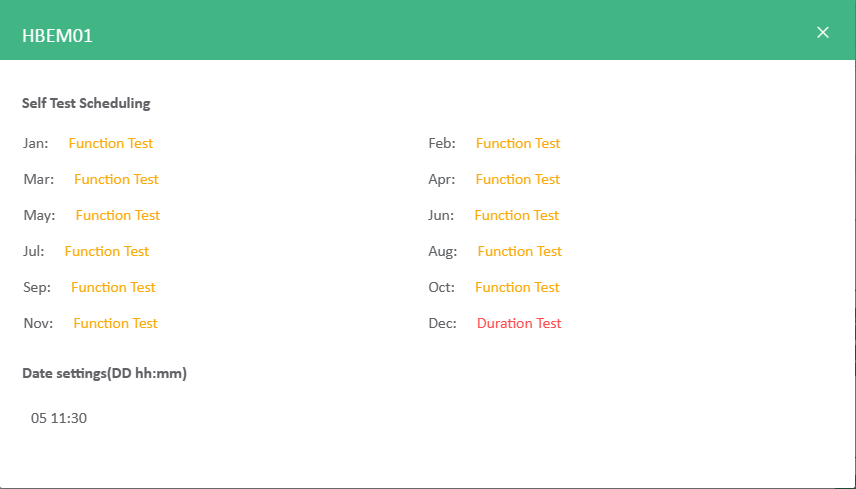
● Fault log
This button is an overview function which enables users to check all the fault logs of this device. If users have made the remark or signature for the corresponding record, then the confirm status will be confirmed.

● Download preview
This button enables users to download the emergency report by selecting the year. There are three parts included in this report, home(basic project information),inspection and test record, fault record. Users also can download it with an excel file.
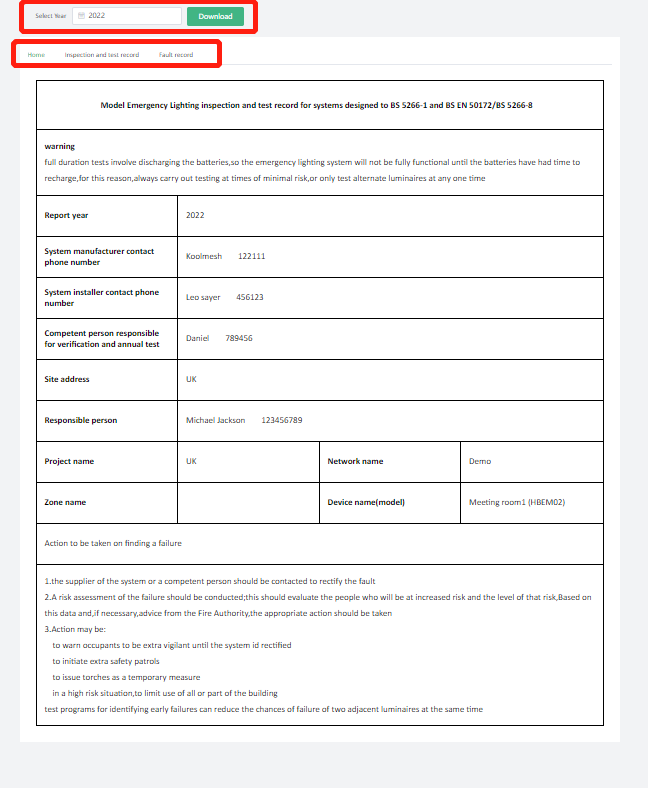
※ Project basic information fill in, if user have't fill in these information, then when users download the report, all the basic inforamtion will be empty.
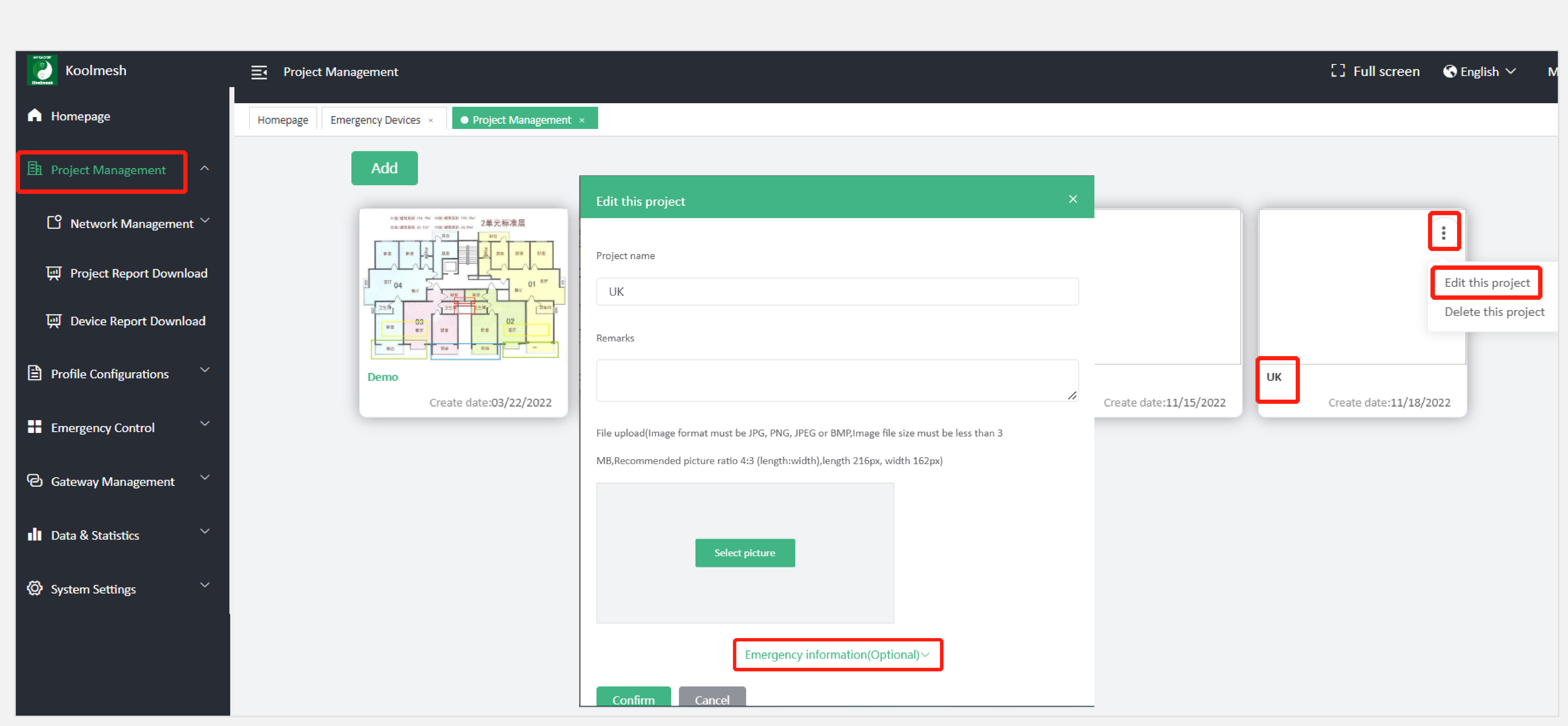
※ Notification settings, if users want to received notification for the emergency device (fault , before and after self-test notification) ,then user can fill in their email address as below.
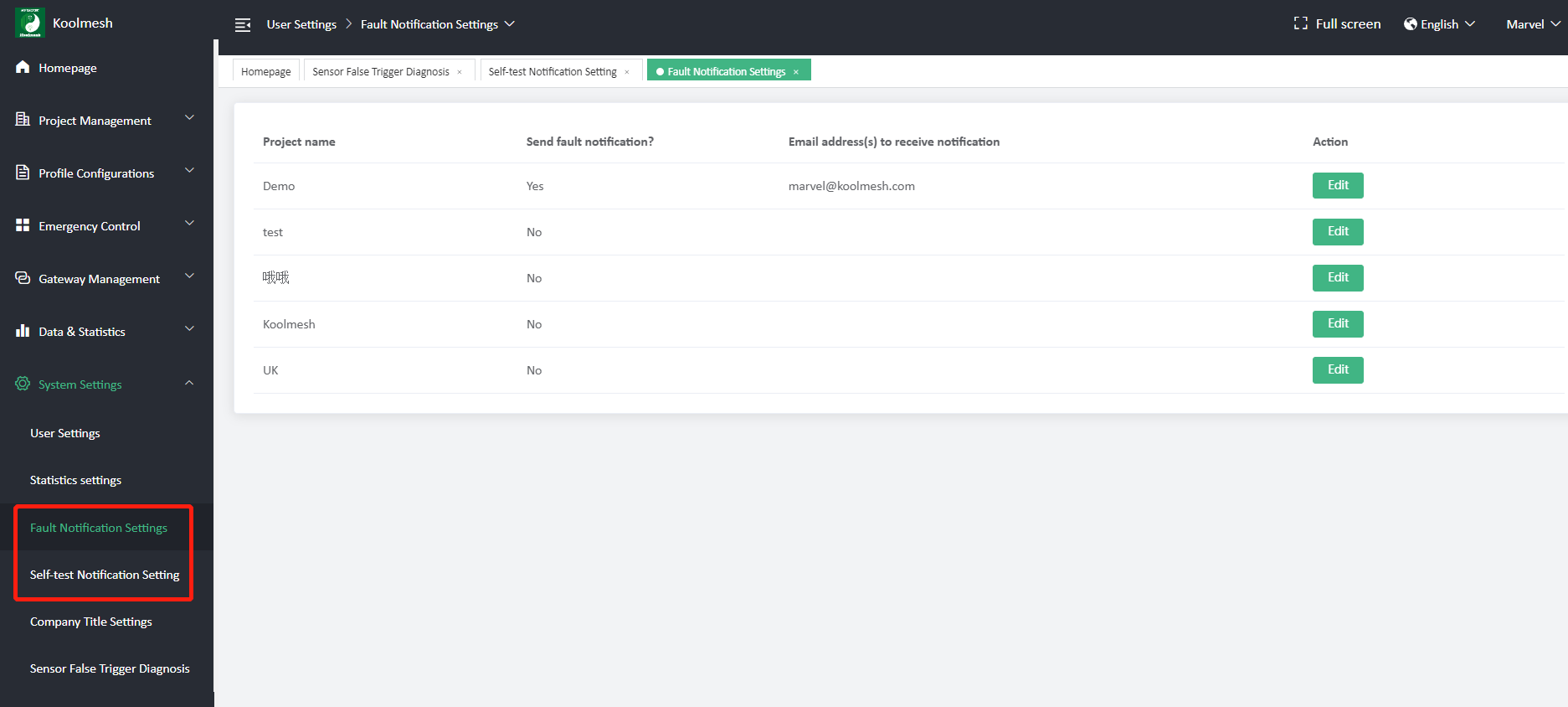
Fault Log
Users can have the fault log list by selecting the corresponding project and network and zone, or users can check it by the device’s name.There are three actions that need to be taken by three different responsible persons. If all the actions have been taken and make a remark or signature , then the color will turn to grey. Users can make a remark or signature on Koolmesh app or web platform.
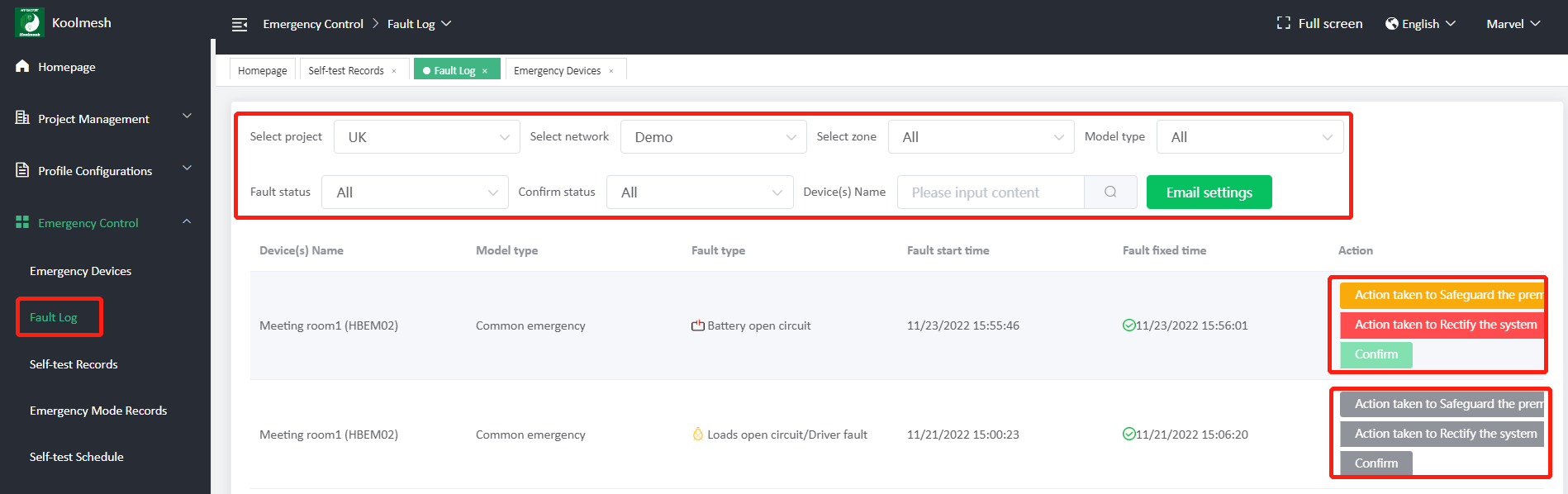
Self-test Records
Users can have the self-test record list by selecting the corresponding project and network and zone, or users can check it by the device’s name. There is remark which enable users to make the signature. If all the self-test have been carried out and made a remark or signature , then the color will turn to grey. Users can make a remark or signature on Koolmesh app or web platform.
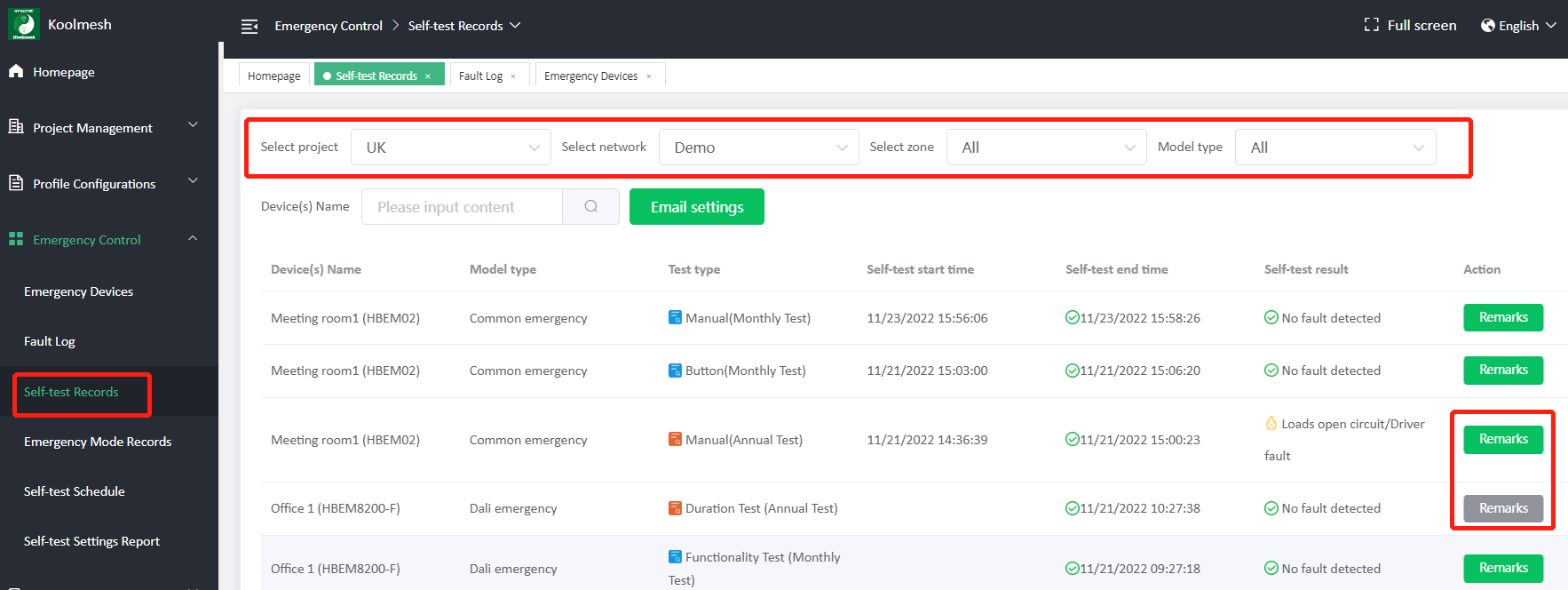
Emergency Mode Records
Users can have the emergency mode record list by selecting the corresponding project and network and zone, or users can check it by the device’s name.
※ But this section is not available for DALI emergency devices. Koolmesh-enabled hybrid emergency only works as a signal translator (translating the DALI signal to Bluetooth signal). As long as the DALI emergency is in the emergency mode which means there is no power supply to the translator, this will cause the translator to also be off-line from the mesh network.
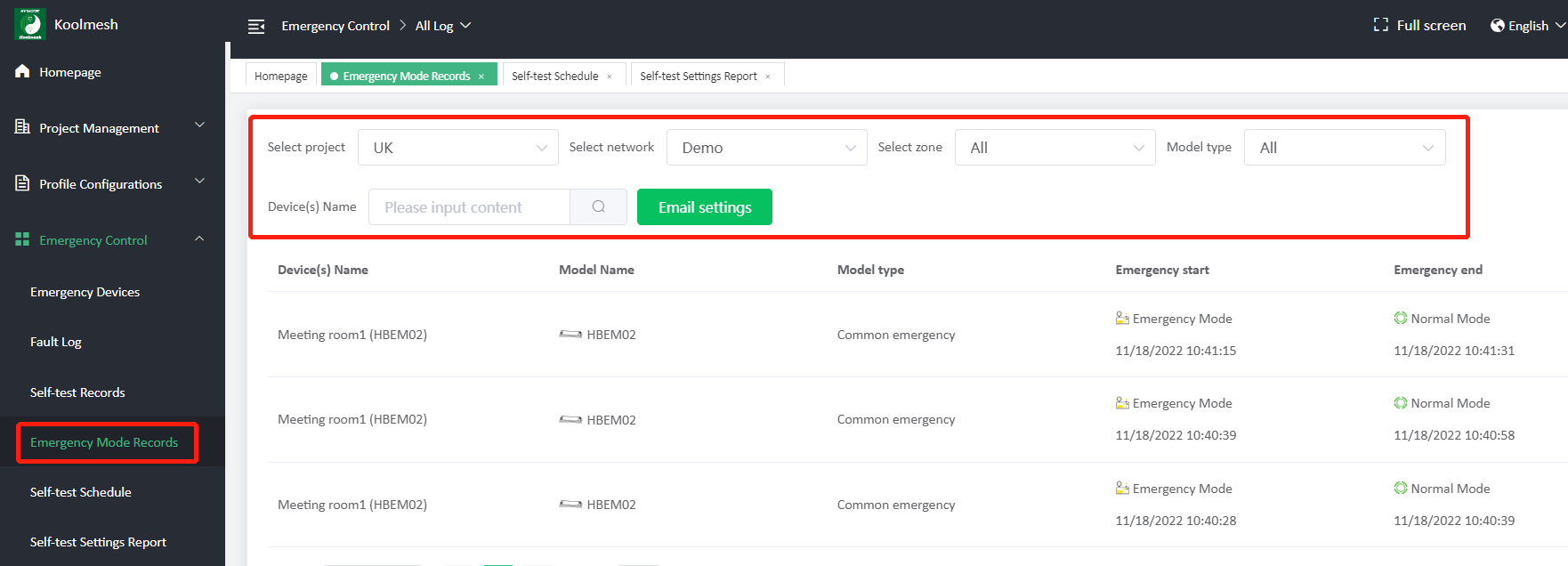
Self-test Schedule
Users can have the self-test schedule list by selecting the corresponding project and network and zone and model types or users can check it by the device’s name. Only support to check the overview schedule, do not support arrange self-test schedule.
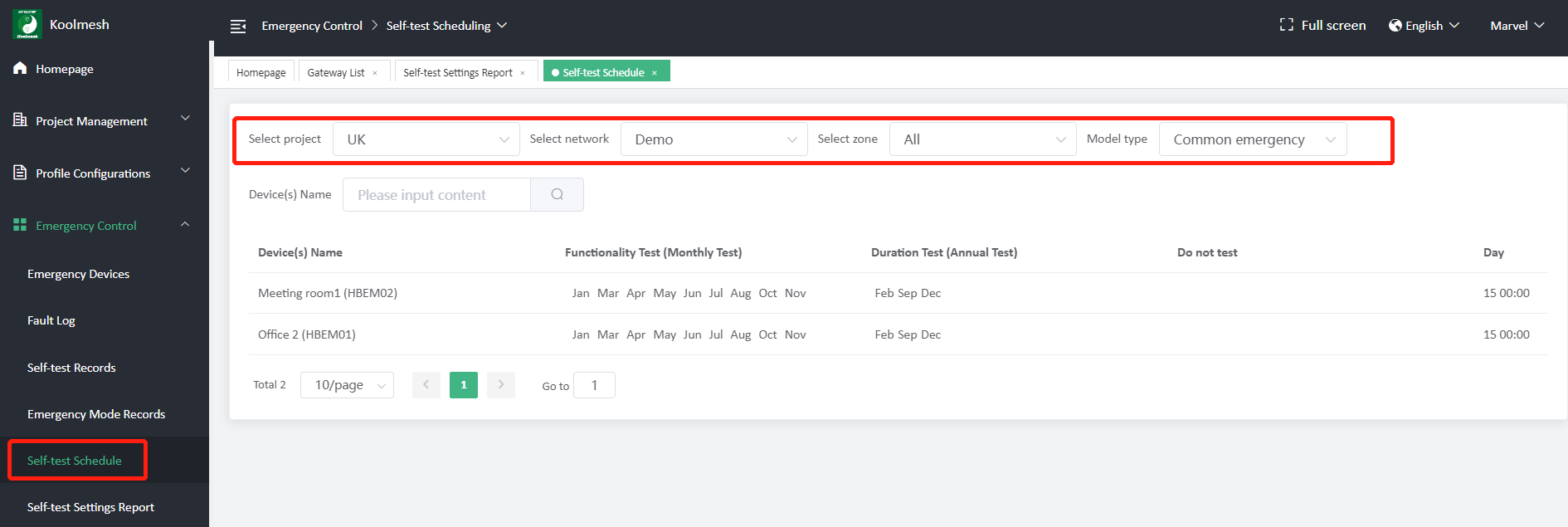
Self-test Setting Report
Users can download the report for self- test schedule of the whole network emergency devices.
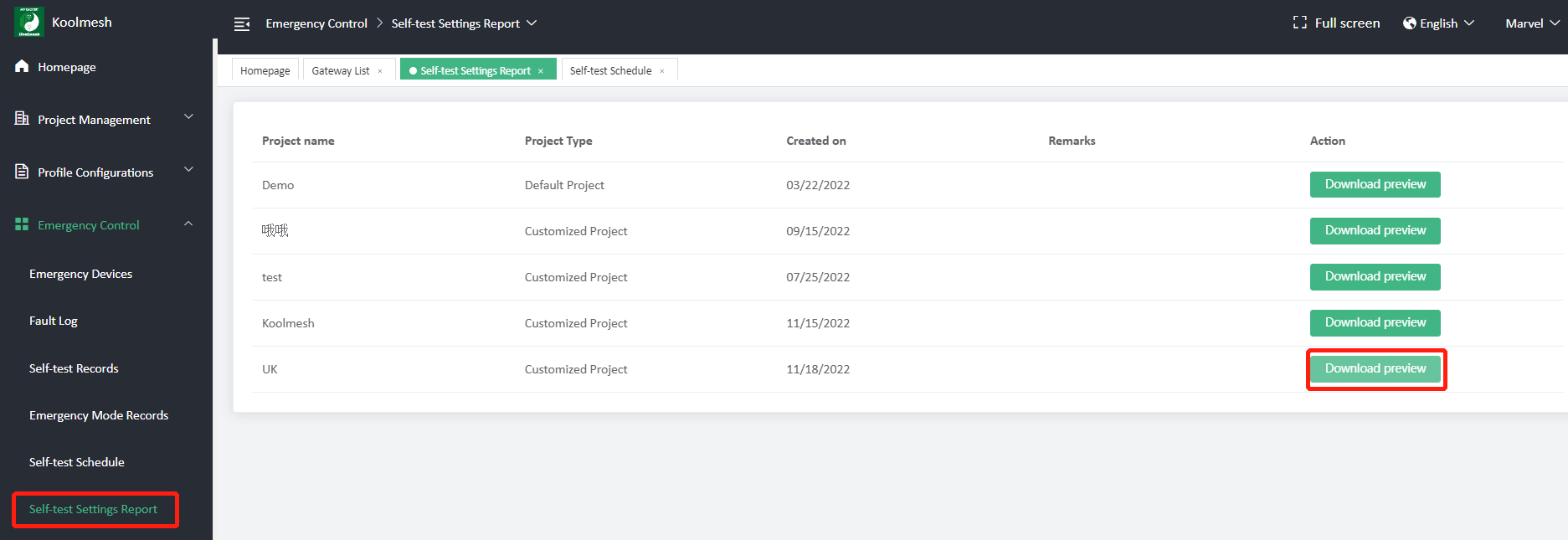
※ The company logo presented in the report can be changed ,details refer to below.
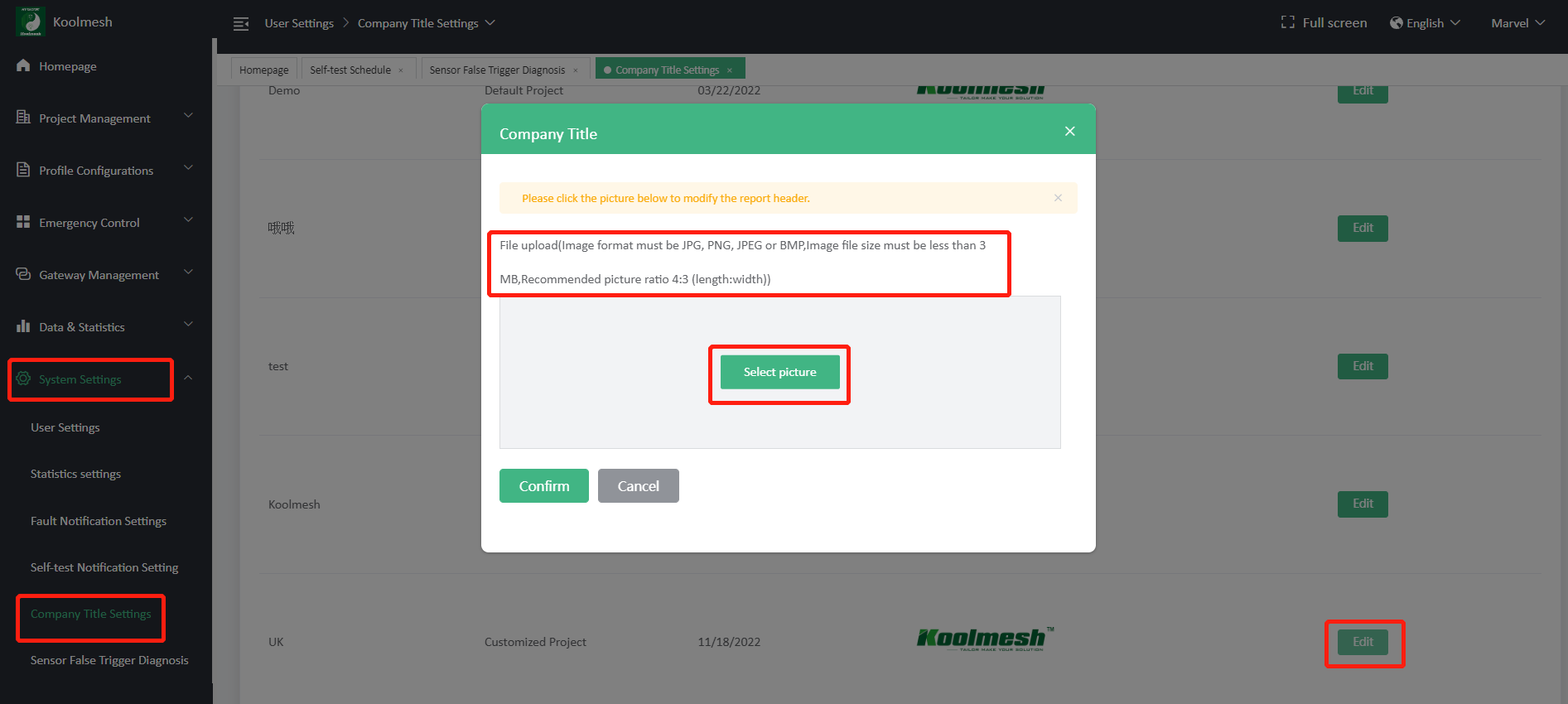

 Translate
Translate